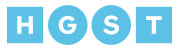
TRAVELSTAR More Storage. More Gaming. For Your Playstation 4.
TOOLS NEEDED
- Computer with internet access
- Phillips head screw driver
- USB flash drive (at least 1GB)
- External hard drive
- 2.5-inch new hard drive
BEFORE YOU BEGIN
Sony and PlayStation are trademarks of Sony Corporation. Sony is not a sponsor of this promotion. Learn more information about the Playstation Warranty.
To reduce static, you should work on a clean, dust free surface.
To be extra safe, use a grounding strap and do not drop or touch the electronics area even when grounded.
IMPORTANT: Once you install the new hard drive you will not be able to get the files off your old drive unless you backed up to an external hard drive or PSN (PlayStation Network).
Installation time:Estimated 45 minutes
- Turn on your PS4 and log into PSN. Make sure your PS4 software is up-to-date.
- Back up all of your saved data from the PS4 hard drive onto the external hard drive or PSN.
-
Turn off the PS4 by pressing the power button. If the LED strip is still lit, hold down the power button for 7 seconds or until the light turns off.
Note: It is not recommended to unplug the PS4 until the light turns off or it may cause file corruption. Once you are sure it is off, unplug the power cord. Do not work on the PS4 with the AC cord attached to the wall outlet. - Remove cover to access the hard drive. The hard drive is located under the shiny cover. The cover may take a bit of force to remove. Gently move it from side to side.
- Unscrew the "hold" screw that has the PlayStation icons. Remove the drive sled by sliding it outward.
- Remove all four screws from the drive sled. Take out the old drive and place the new drive in the same orientation as the old one. Replace the 4 screws.
- Slide the drive sled back into the PS4 and replace the "hold" screw. Replace the shiny cover.
- Insert the USB flash drive into your computer and create two folders. One called PS4 and inside the PS4 folder create another folder called UPDATE.
- Download the file named PS4UPDATE.PUP on the PlayStation Website and save it in the UPDATE folder located in the flash drive. (The file is about 800MB so this can take some time depending on your internet connection speed).
- The PS4 must be in safe mode to re-install the software. To place the PS4 in safe mode, press and hold the power button. Release it after you hear two beeps: one when you initially press, and another 7 seconds later.
- Click "initialize." This will take a few minutes to complete. The PS4 will reboot. To move files back to the PS4, either plug in the external drive or connect to PSN. Disconnect the external drive after file transfer is complete.
- Now you're ready to enjoy more storage for more gaming. Thank you for choosing HGST!

